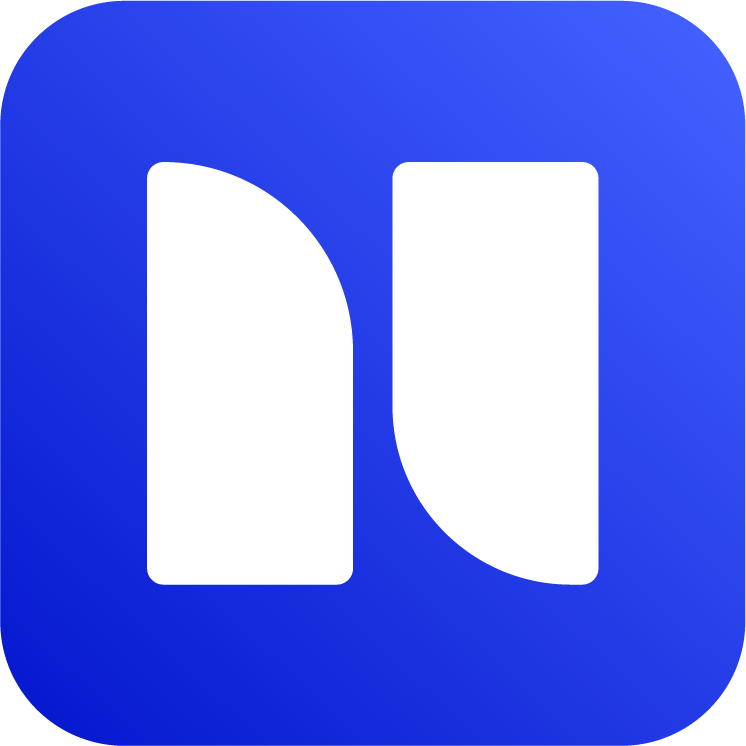Known Issues and Limitations
Currently, Issue Templates Pro for Jira - Summary & Description Templates has some known limitations. We are constantly working on to improve this app and these issues and limitations will be fixed whenever possible.
Conflict with ScriptRunner Behaviours and other apps
Issue Templates Pro can conflict with few other apps from the marketplace. As a result, it might not apply templates as expected.
The main conflicting apps are:
ScriptRunner Behaviours from Adaptavist (only the Behaviours extension, not the main ScriptRunner app)
Issue Templates Agent from appsvio
The conflict happens because all these apps utilize the same Jira module (Atlassian docs) and have similar features. If you are trying them out, please do not use them all together at the same time. You also need to uninstall the other apps, only disabling will not avoid the conflict.
Jira Service Management (JSM)
Issue Templates Pro only works in Jira Software and Jira Work Management (business), as extension point provided by Atlassian is currently limited to this project types.
In the future, Jira Service Management (JSM) will also be supported.
Support for Jira Work Management was added in version v5.3.0. The app might need to be updated if you are using an older version, see App Updates and Release Notes
App clears the user entered data when changing issue type
This issue is now fixed in newer versions. However, there are few things to note:
If you have typed or entered a long text, it will not apply template when you change issue type to prevent the user entered data loss. However, it will apply template when it is just a short text.
It applies the same template to all Issue Types
This issue is now fixed in newer versions > 5.26.0. You can check the app version from Apps → Manage apps
Jira Premium with IP Allowlist
Jira Cloud Premium customers can enable IP Allowlist feature to limit Jira access to a limited set of trusted IPs. This unfortunately breaks the apps, including Issue Templates Pro for Jira.
This workaround is no longer needed as Forge platform now fully supports allowlist, see the changelog.
Fortunately, Atlassian has released the outgoing IP Address range which you add to your allowlist. The full address range can be found here: https://support.atlassian.com/organization-administration/docs/ip-addresses-and-domains-for-atlassian-cloud-products/#Outgoing-Connections
These IPs belong to Atlassian, specifically Atlassian Forge platform, where the app is hosted.
If you add these Atlassian Forge platform specific IPs to allowlist, the app will function as expected.
Template is not applied when creating issue from Epic, Backlog etc.
Creating issue from places other than the main create button in the navigation bar is partially supported.
Creating from Epic
In order to apply templates when creating issues from epic, at least one field needs to be set as required. You can, for example, set the description field to be required (by default, this field is optional).
You can do that with following steps (company managed projects):
Go to Project Settings → Fields → Actions (top right) → Edit Fields
Change the Description field to required
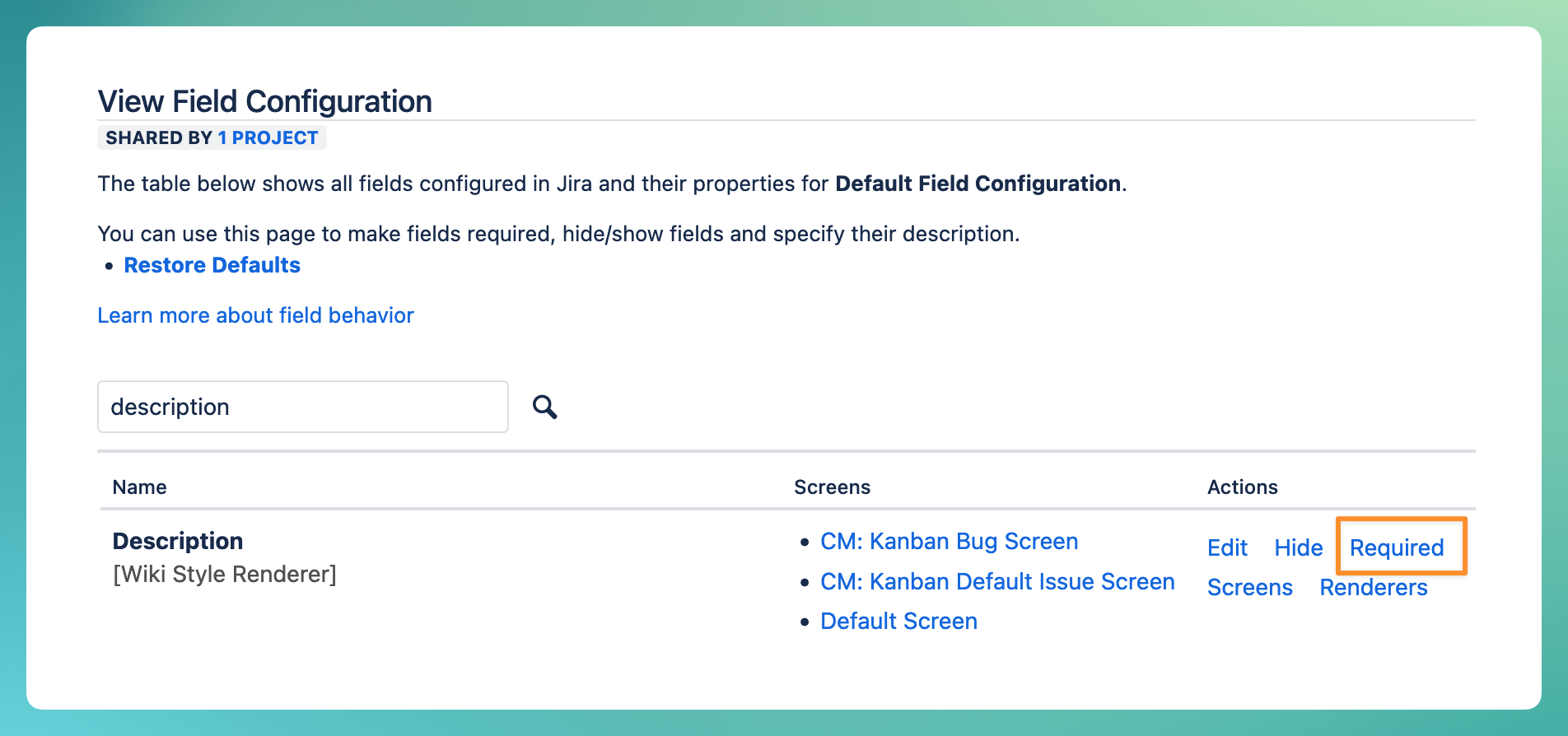
Set the Description field to be required
Team managed projects currently do not allow description field to be set as required. However, this workaround works if you change any other field to be required.
If you want to use Subtask templates, the same workaround will also work for that use case.
Creating from Backlog
Creating from backlog is currently not supported because of technical limitation. Therefore, we suggest using the main create button.
Error when creating issue after a template is assigned
Some users have encountered the following error when creating an issue after a template is assigned:
We encountered an error while applying UI modifications to this form.
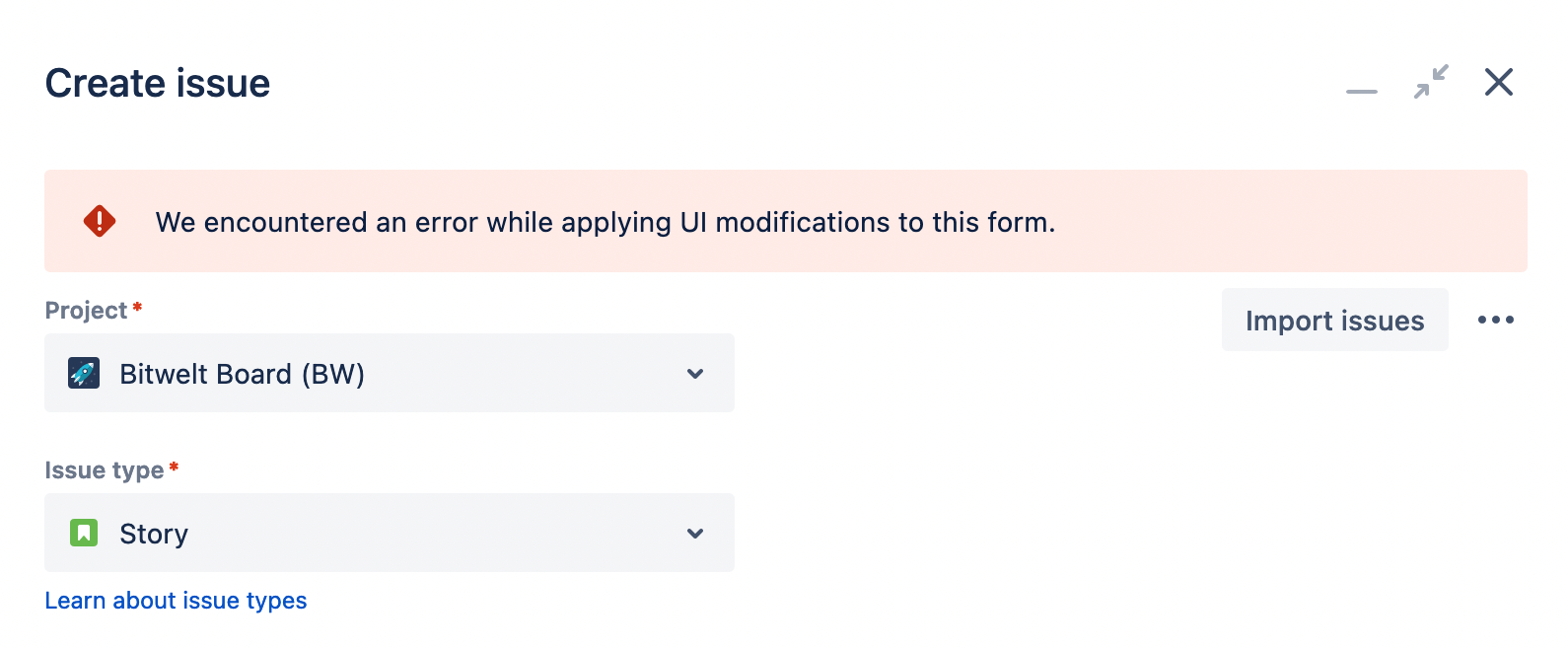
Error when creating an issue
This happens when the description field has a different renderer. The field renderer has to be Wiki Style Renderer.
If you see this error, you can go to Project Settings → Issues → Fields and change the renderer to Wiki Style Renderer for description field.