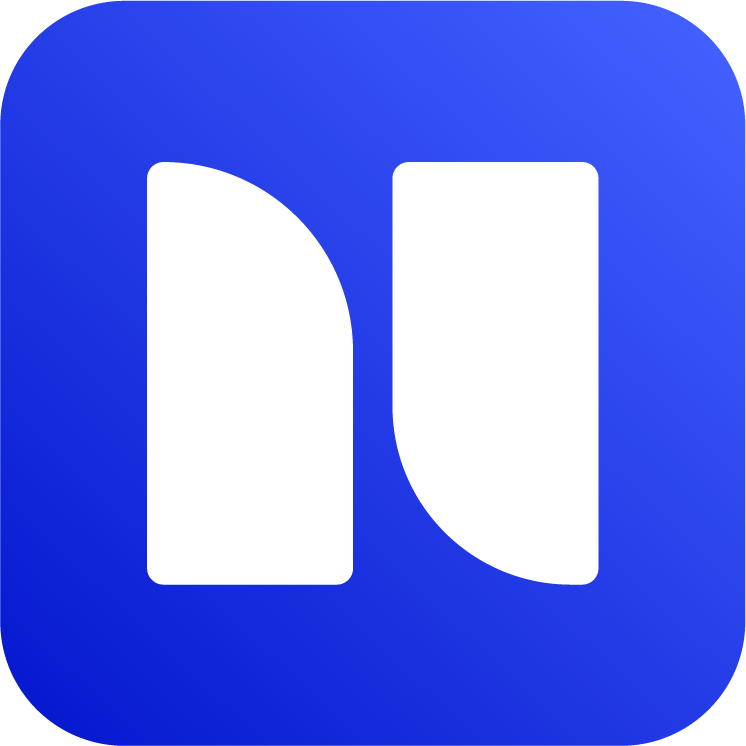Using Colorful Labels in Jira
Advanced Label Manager for Jira (Custom Labels & Reports) (version 2.0) has a new major feature that enables you to use colorful custom labels in Jira.
Benefits of Colorful Labels
Create Standard Labels: Create labels in advance to standardize their usage across team members as well as the entire organization.
Enhanced Visual Experience: Define custom label colors to improve user experience and make Jira labels more engaging, vibrant and intuitive.
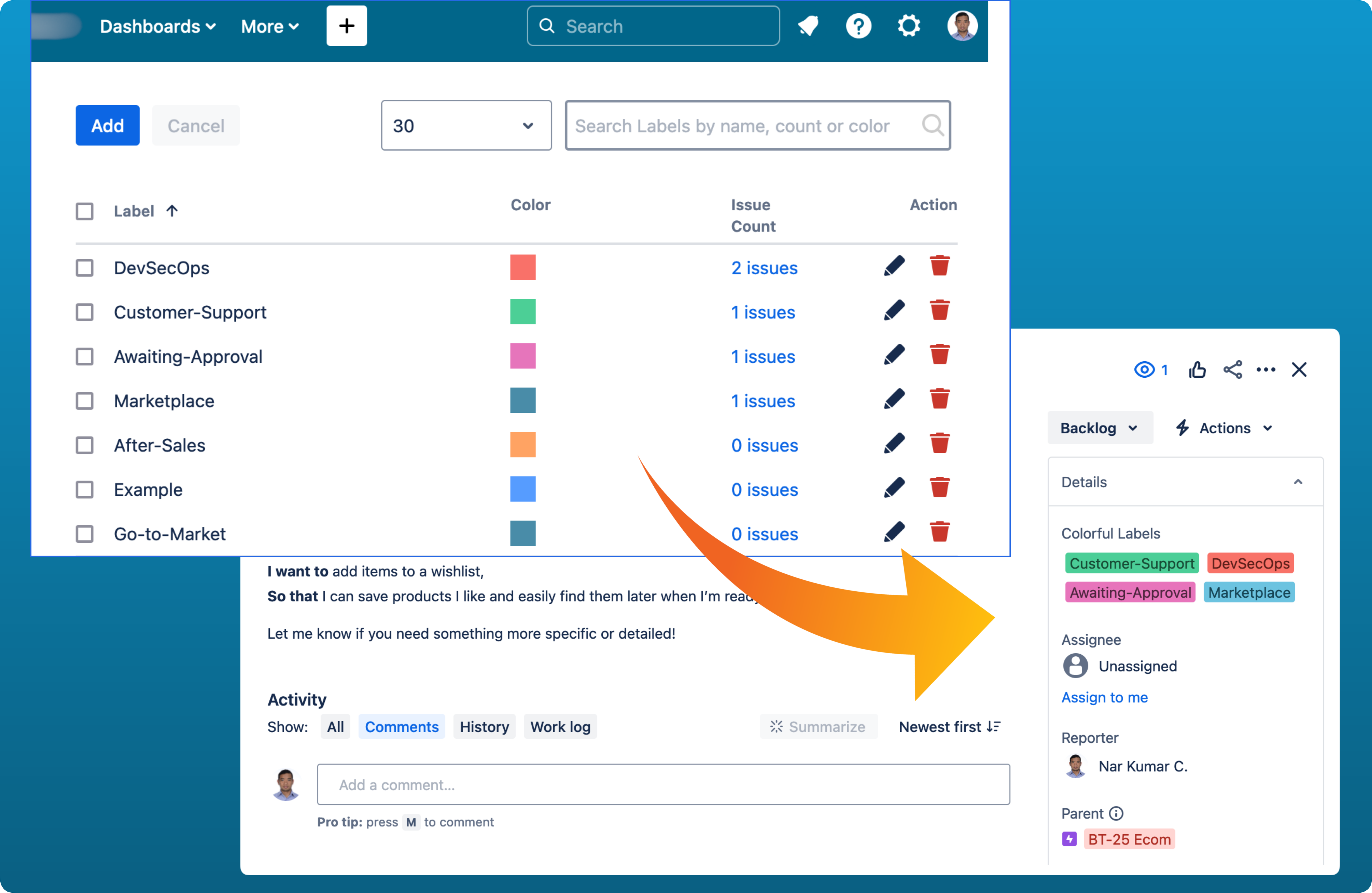
Using Colorful Custom Labels in Jira
If you are using an old version of the app (< 2.0), a manual upgrade is needed. Jira admins can upgrade the app from Top Nav → Apps → Manage apps
To open Colorful Labels, on Jira navigation bar, open Apps → Manage Labels → Colorful Labels.
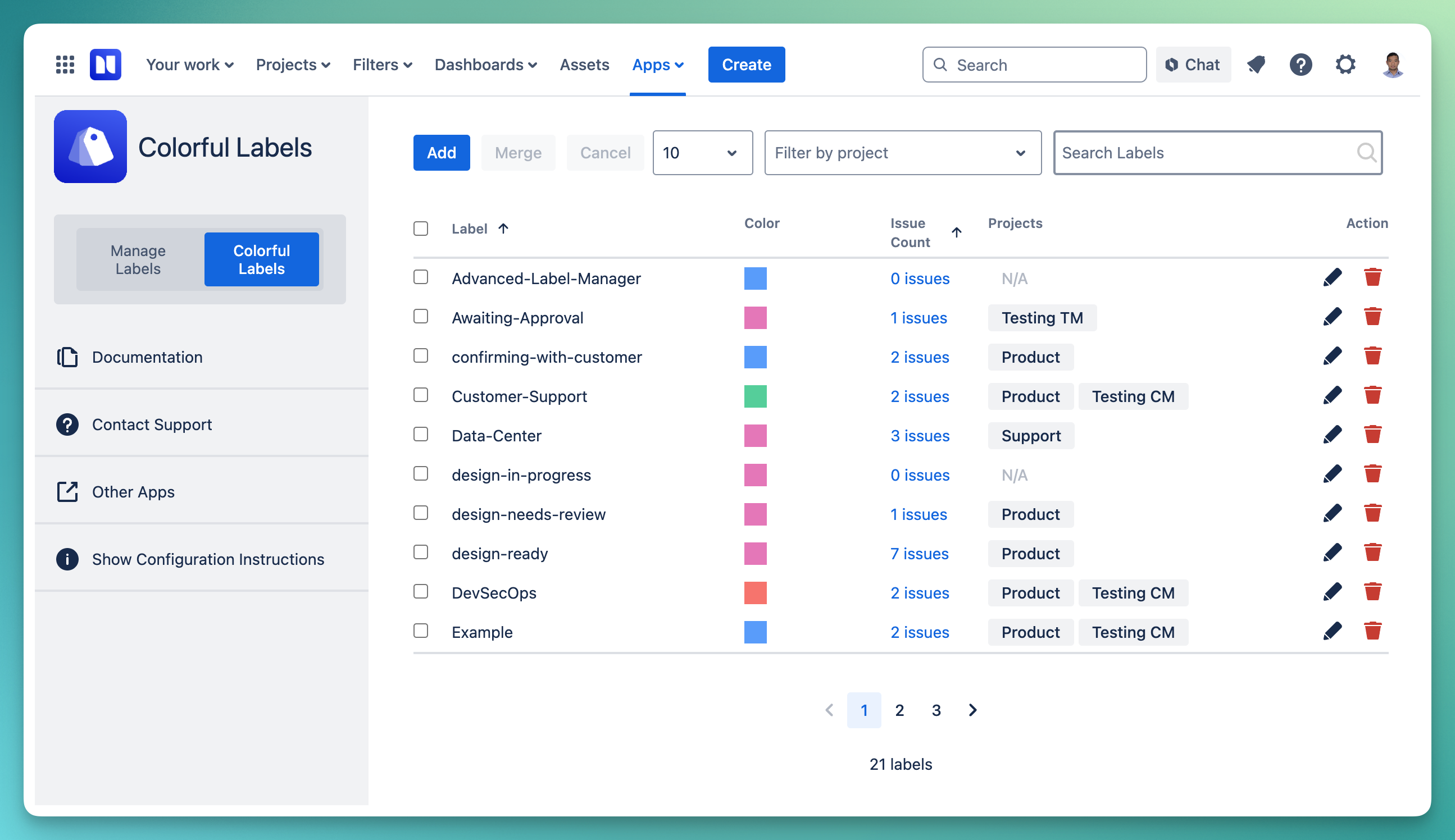
You can pre-define labels using “Add” button. To use the labels, first set up a label field called “Colorful Labels” on your project issue type. Please refer to the guides below of how to set up the field.
In order to find out what type of project you are using, on Jira navigation bar, please go to Projects → View all projects. The project’s type can be located on the “Type” column.
Set up on Team-manage projects
Navigate to Project settings on the left menu → Issue types → select an issue type.
On the right side, find “Colorful Labels” field under Suggested fields or search the field.
Drag and drop into Context fields and save changes.
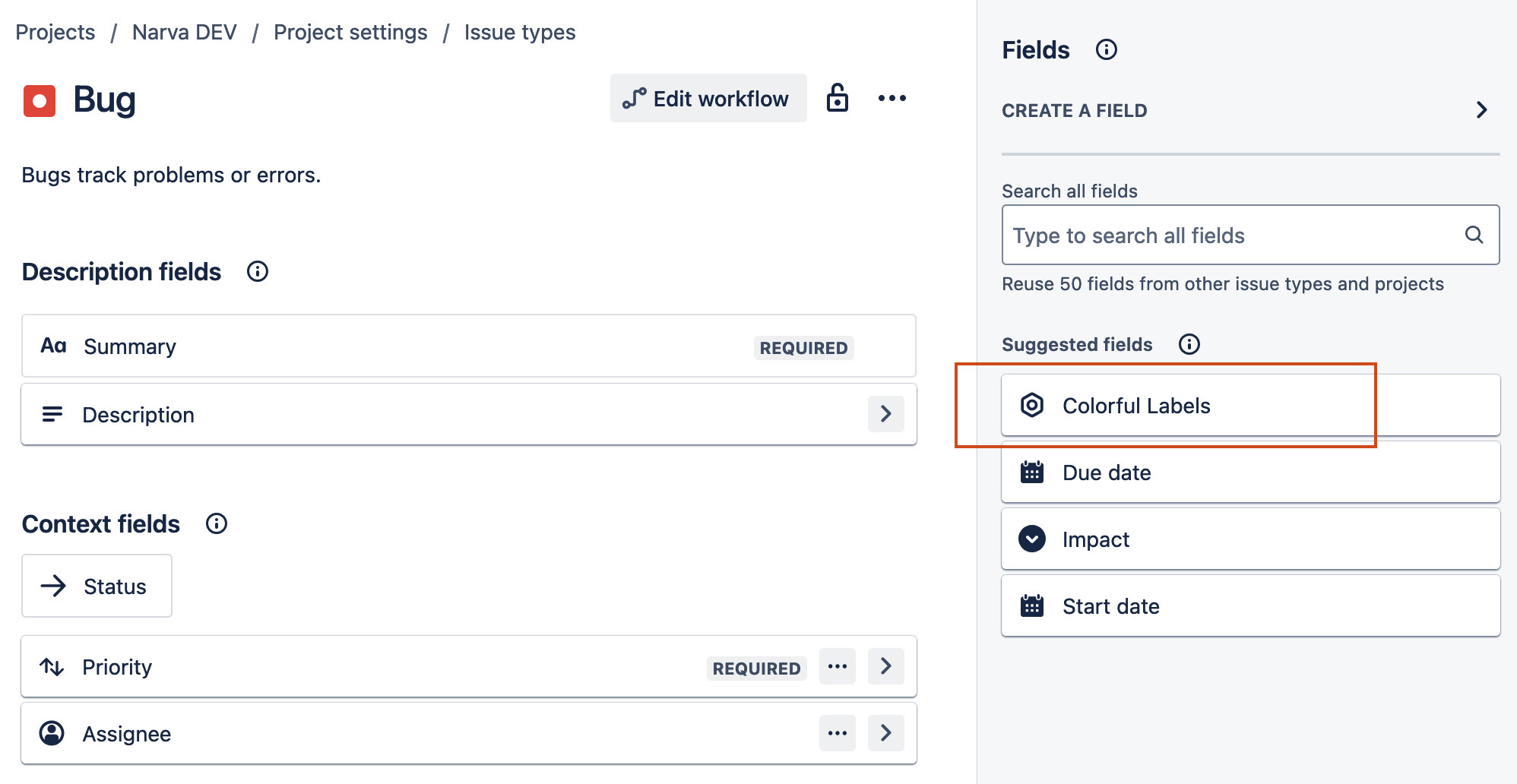
Adding Colorful Labels to team managed projects
Please note, board in team managed projects do not support custom fields. Therefore, Colorful Labels cannot be added to board in team managed projects.
Set up on Company-managed projects
Go to Project settings on the left menu → Issue → Layout → Edit issue layout
Locate “Colorful Labels” under Suggested fields or search the field if it is not suggested
Drag and drop it into Context fields → Save changes.
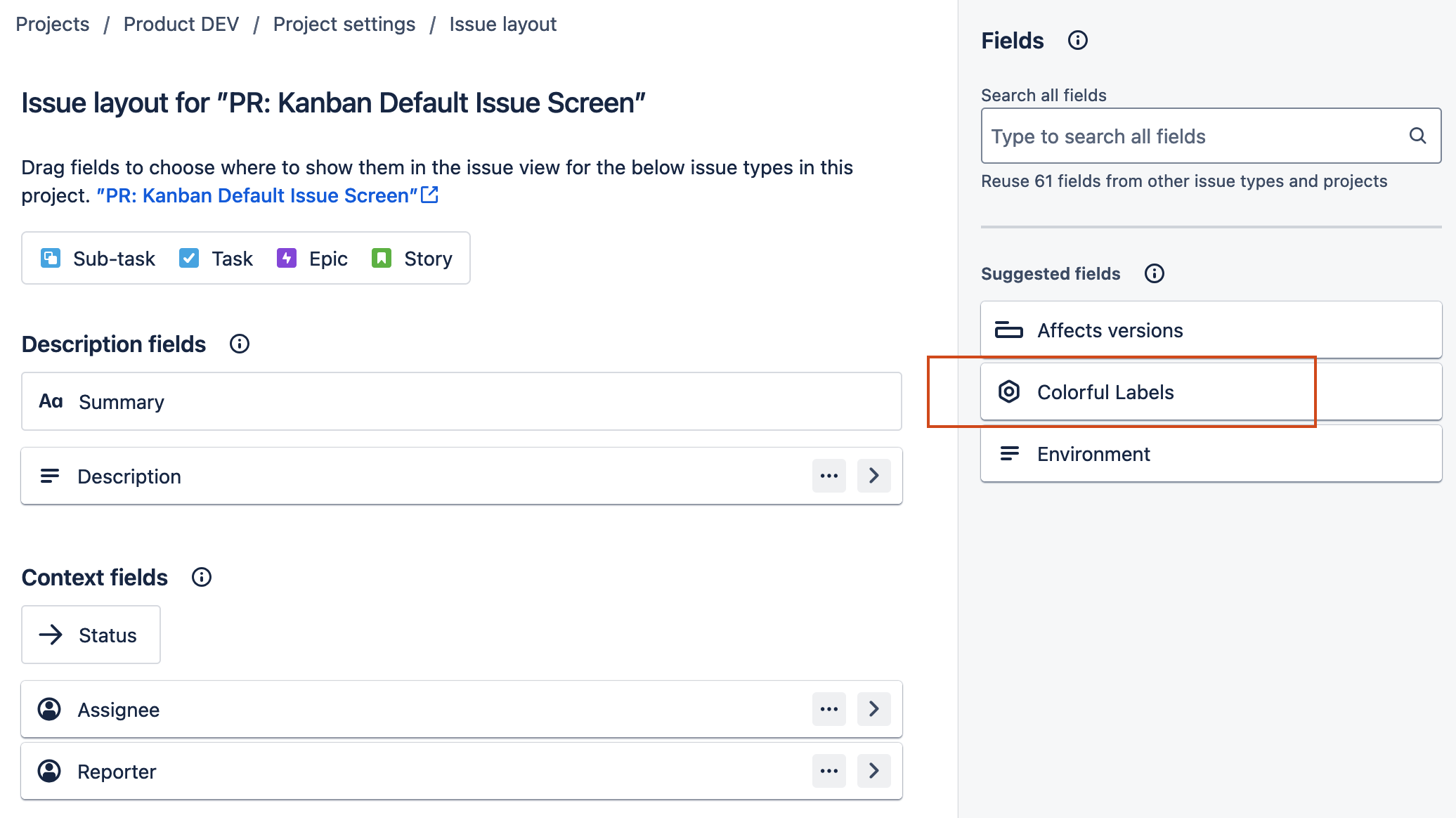
Adding Colorful Labels to company managed projects
In order to see if it’s set up properly, create an issue in the project. The field “Colorful Labels” should appear on the modal, then select the labels from the dropdown.
Display the custom field in board view
Custom Field in board view is currently not customizable, therefore it will be displayed like a normal labels field.
The card field configuration only exists in Company-managed projects. In order to configure this field on Company-managed card, please do the following:
Open (…) → Configure Board → Card Layout
Select Card Layout on the left tab
Add field → Search for “Colorful Labels” and save it
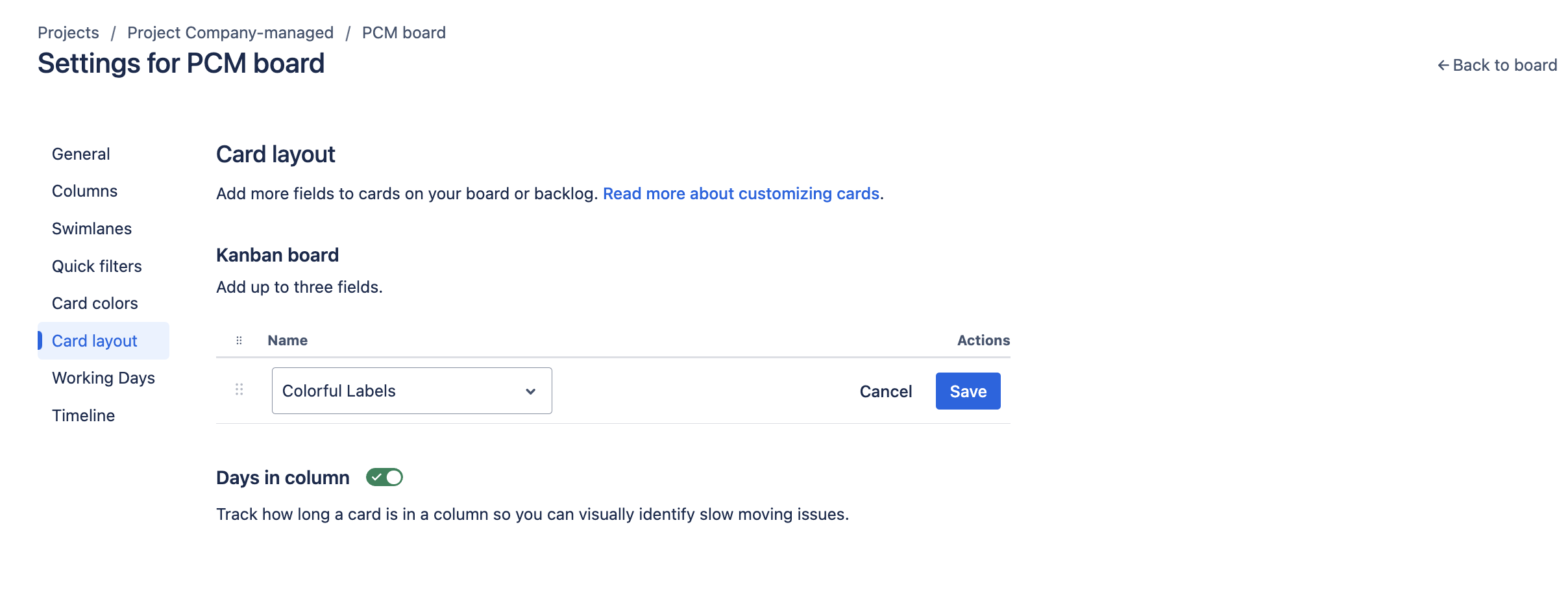
After saving, please go to the Kanban board again
Click View Settings on the right corner and ensure the “Colorful Labels” toggle is on.
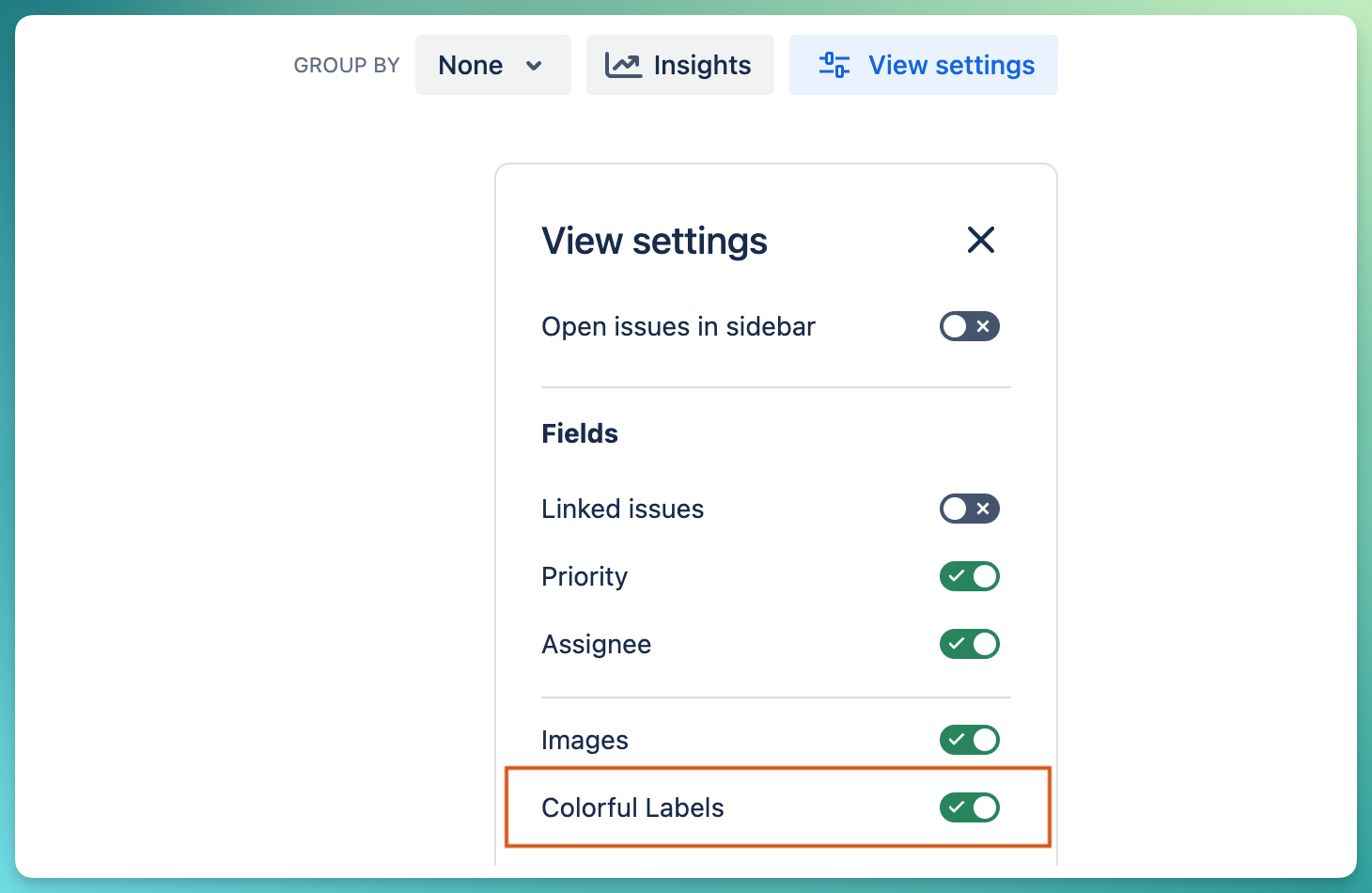
Add label field to Jira board
For more references regarding this limitation, please go to Atlassian documentation.