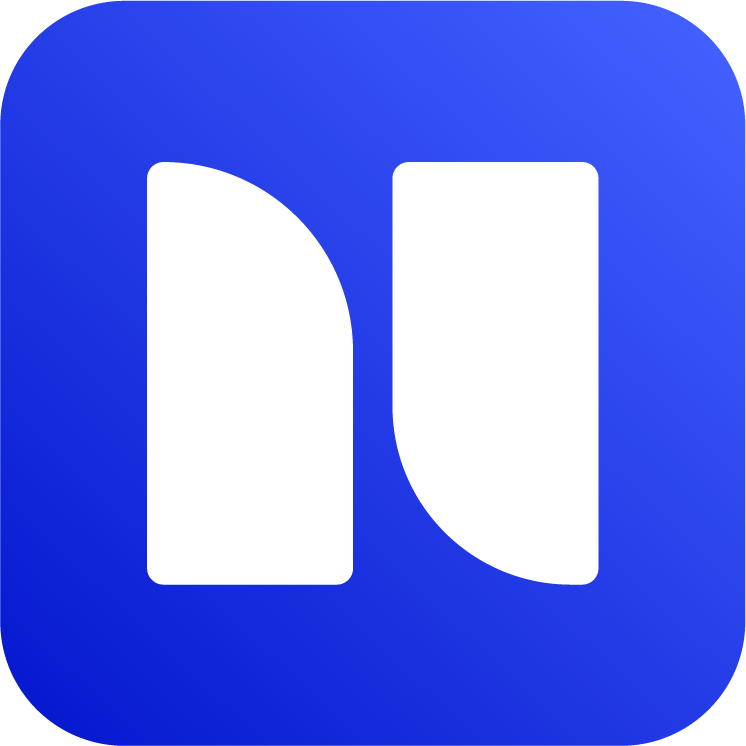How to export Confluence space to Markdown
If you need to back up, migrate, version-control or feed LLMs with your Confluence content, exporting it to Markdown is one of the cleanest ways to go. Markdown is lightweight, developer-friendly, and perfect for static site generators or Git-based documentation workflows.
With Markdown Exporter for Confluence, you can export an entire space — including folders, attachments and images — into neatly structured Markdown files.
Here’s how:
You can use bulk export feature to export entire Confluence space to Markdown.
If you haven’t already, you can install the app from Atlassian Marketplace.
1. Open the app from space home page
In order to export entire space, you need to open the app from space overview/root page. This entry point is the main difference between usual bulk export vs. exporting a space.
Simply go to the space you want to export and click (on the top right):
Page actions (…) → Apps → Markdown Exporter
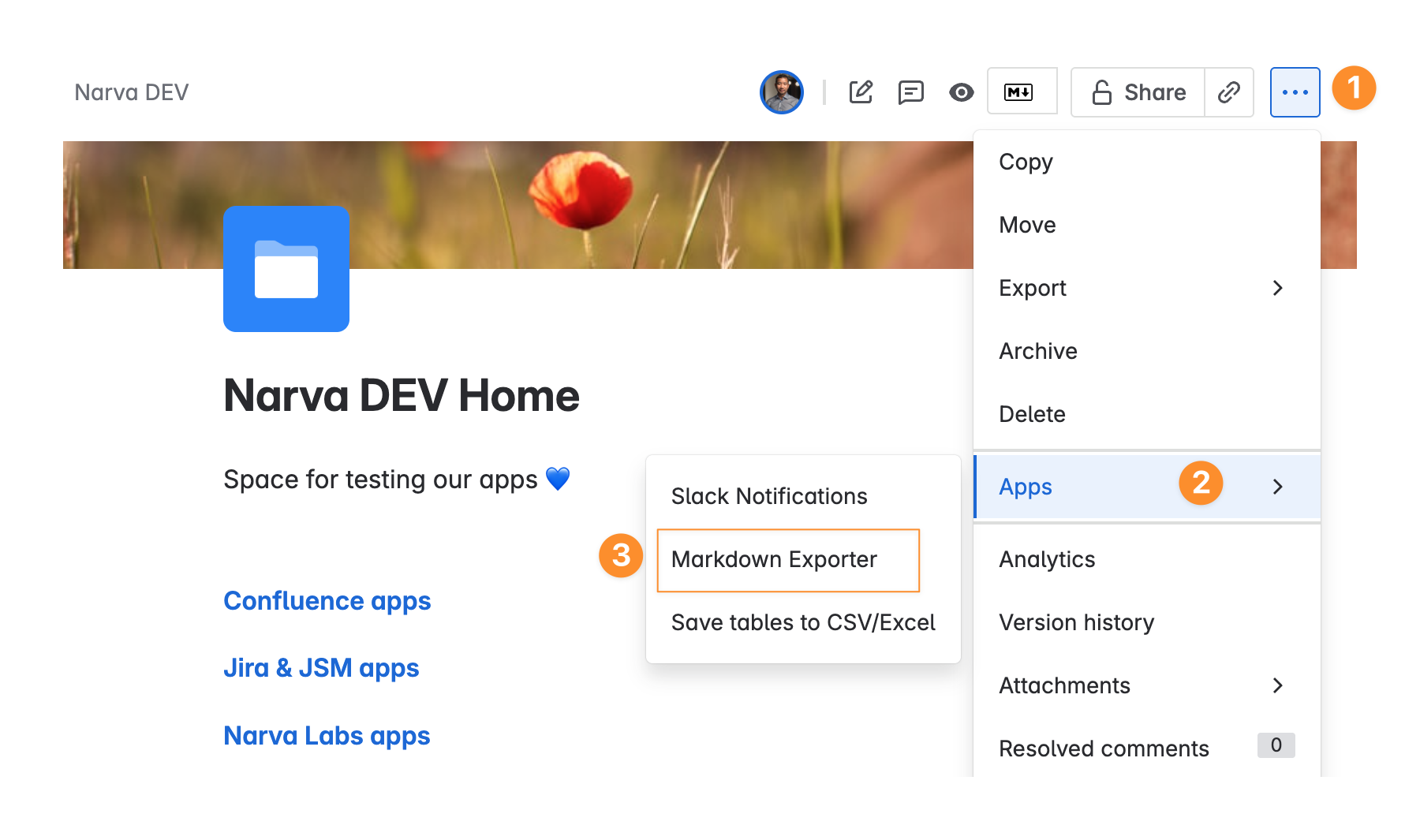
Open Markdown Exporter from Confluence space home page
2. Use Bulk Export
You can now use bulk export feature to export entire space to Markdown.
Click on Bulk Export → Export
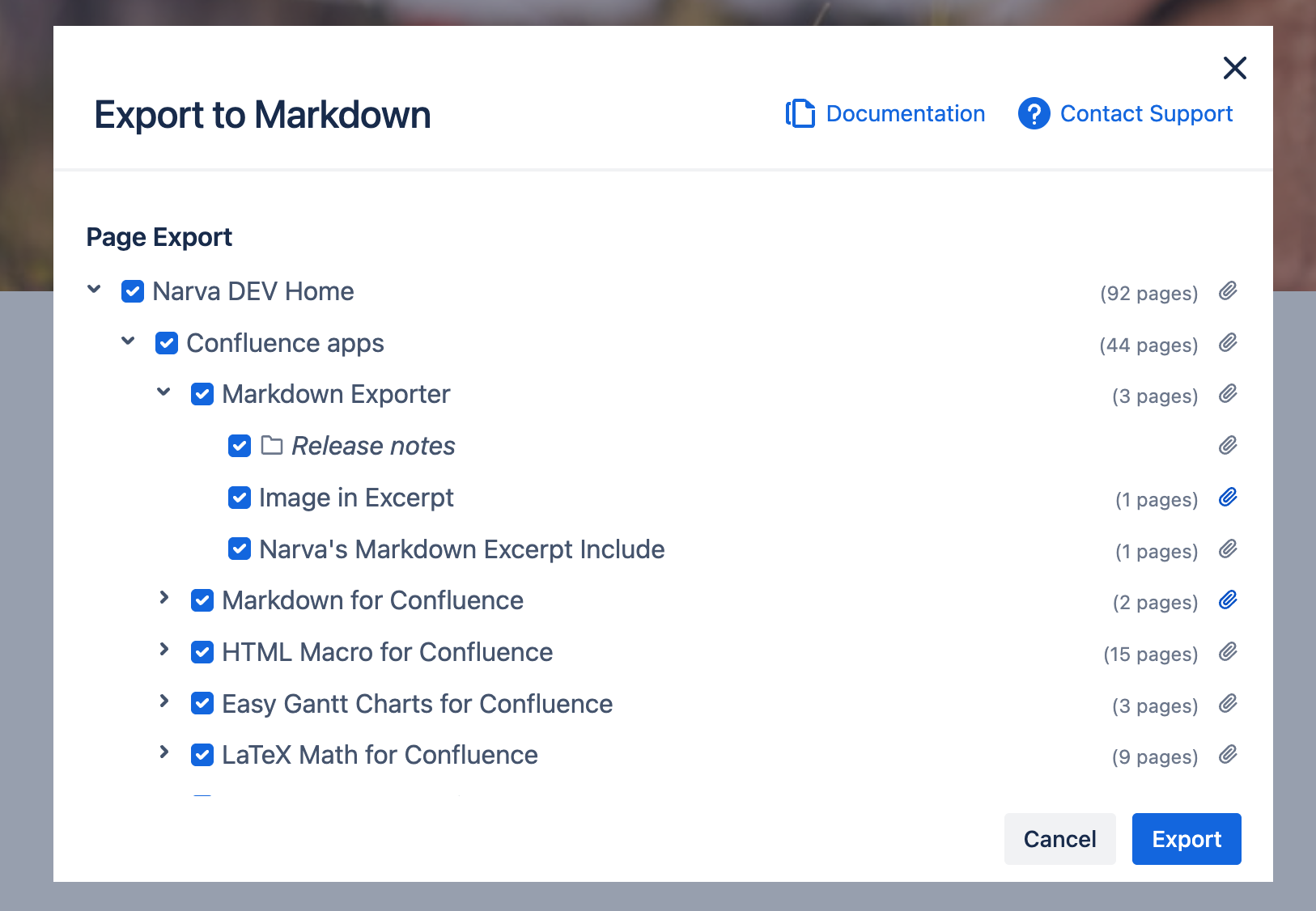
Confluence space to Markdown example
The full space content will be downloaded locally as a zip file. Depending on size of space (pages and attachments), this might take a while. You can unzip the zip file to get the full directory of neatly structured Markdown files.