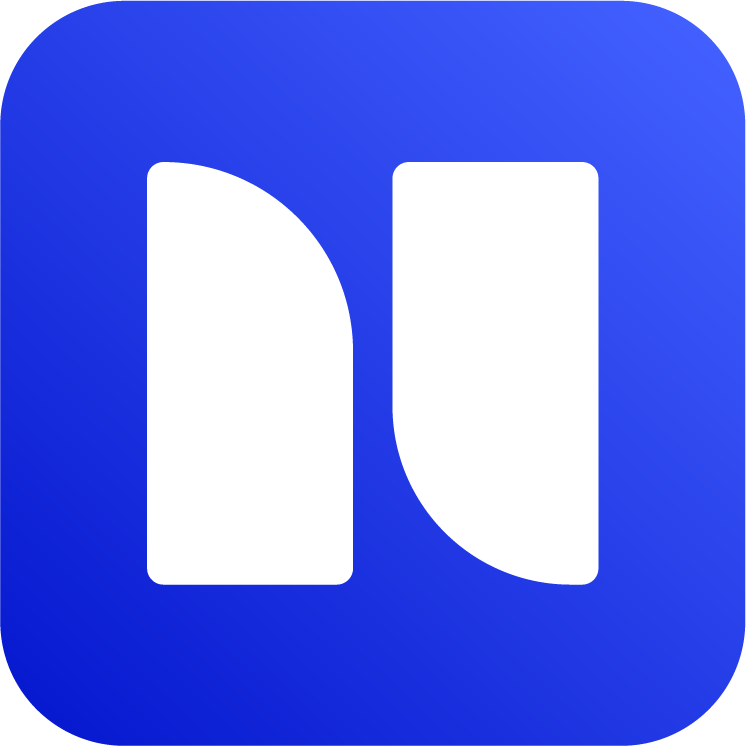Global Issue Templates
You are viewing documentation for Issue Template v1 legacy version, see the release notes: Access prompt, templates limit and major upgrades
If you want to reuse Issue Templates across multiple Jira projects, you can create Global Templates. This feature requires admin or site admin permissions, and it is generally designed for Jira admins.
If you are project admin or work on only one project, please refer to Using Issue Templates in Jira.
For creating global templates:
Go to Apps → Issue Templates from top menu.
Click on Add template button and create template window will appear.
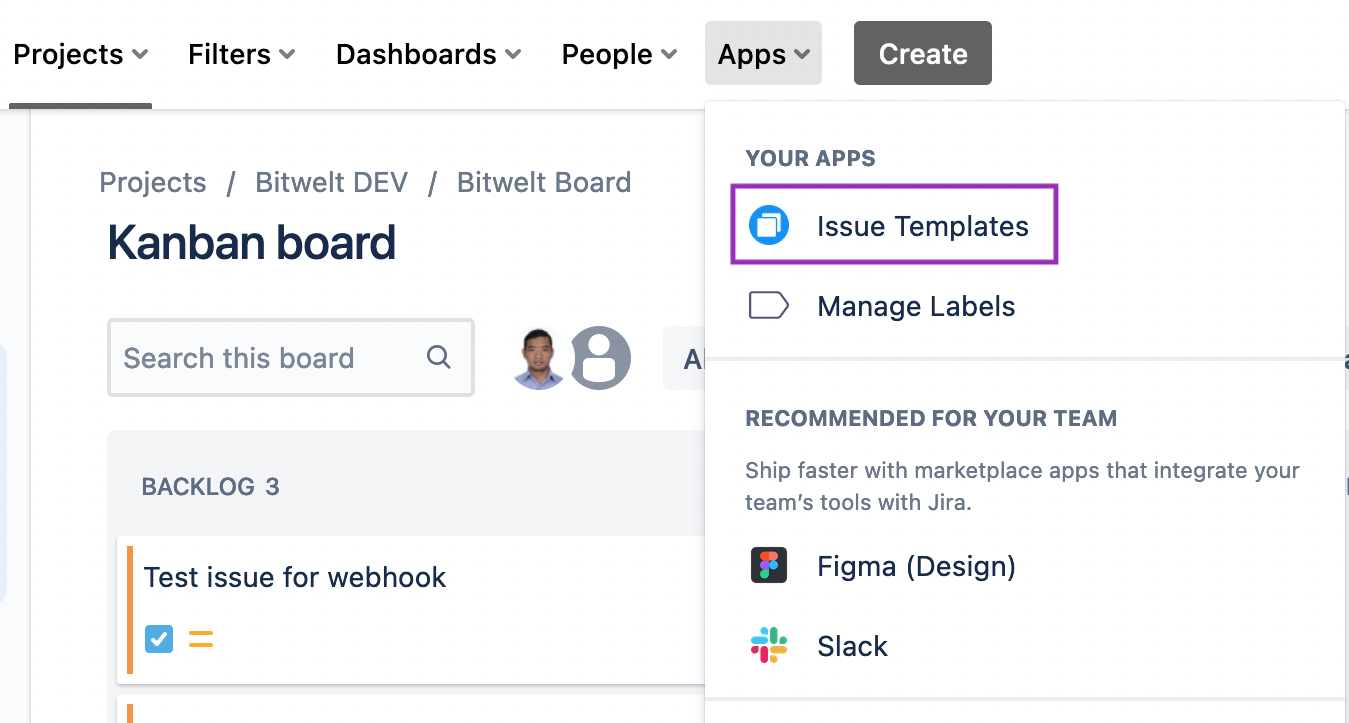
Global Templates from top menu
Similar to project templates, you can create a template per issue type.
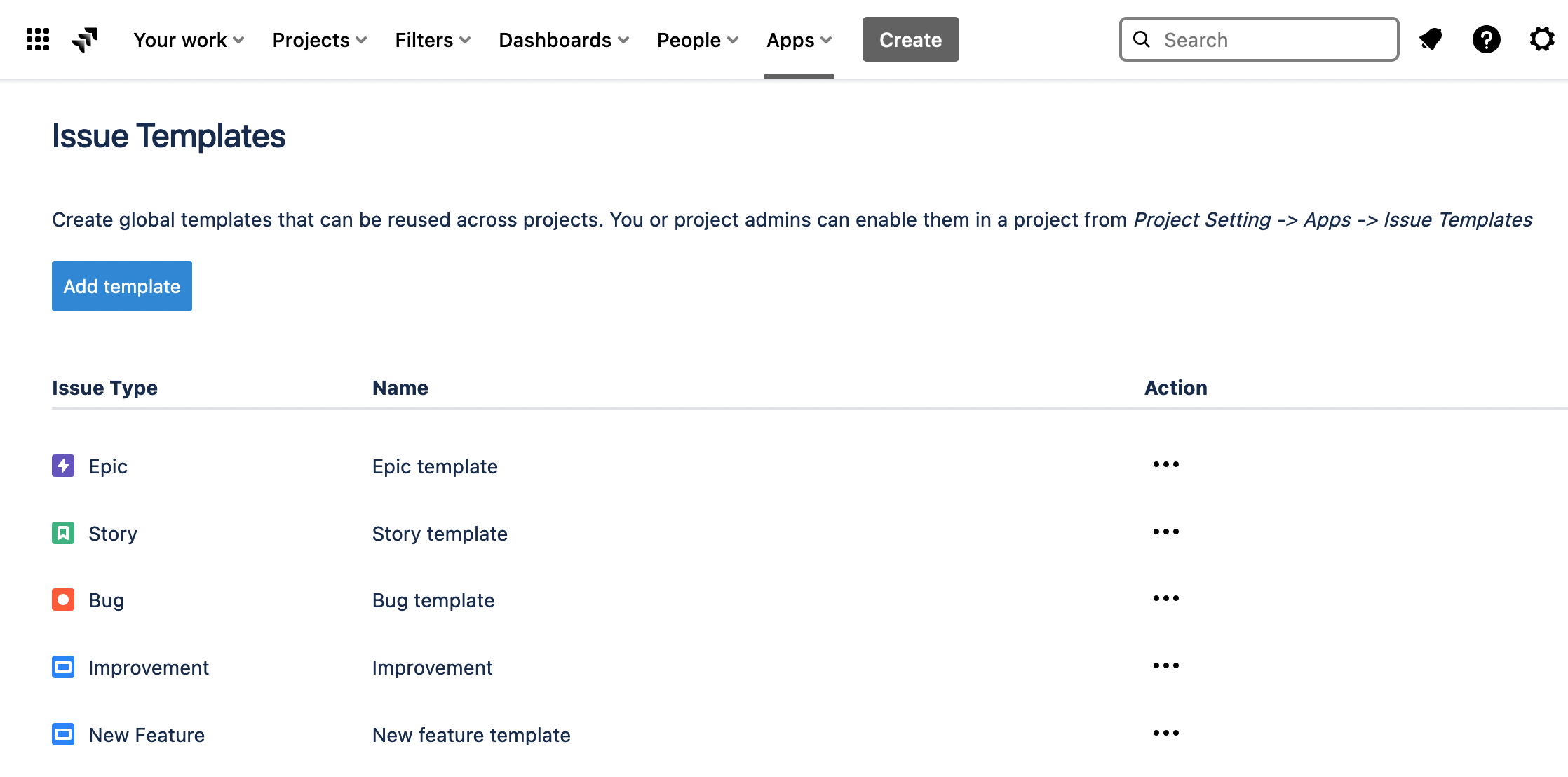
Global Issue Templates
Using Global Issue Templates
Unlike project templates which are immediately activated in the current project, global templates need to be enabled in each project separately. This is one time operation and can be done by project admins as well.
If you edit a global template, it will be reflected to all assigned projects. Project admins cannot edit global templates, they can only enable or disable global templates from a project.
In order to enable global templates in a project:
Click on Action (…) and then Assign to project
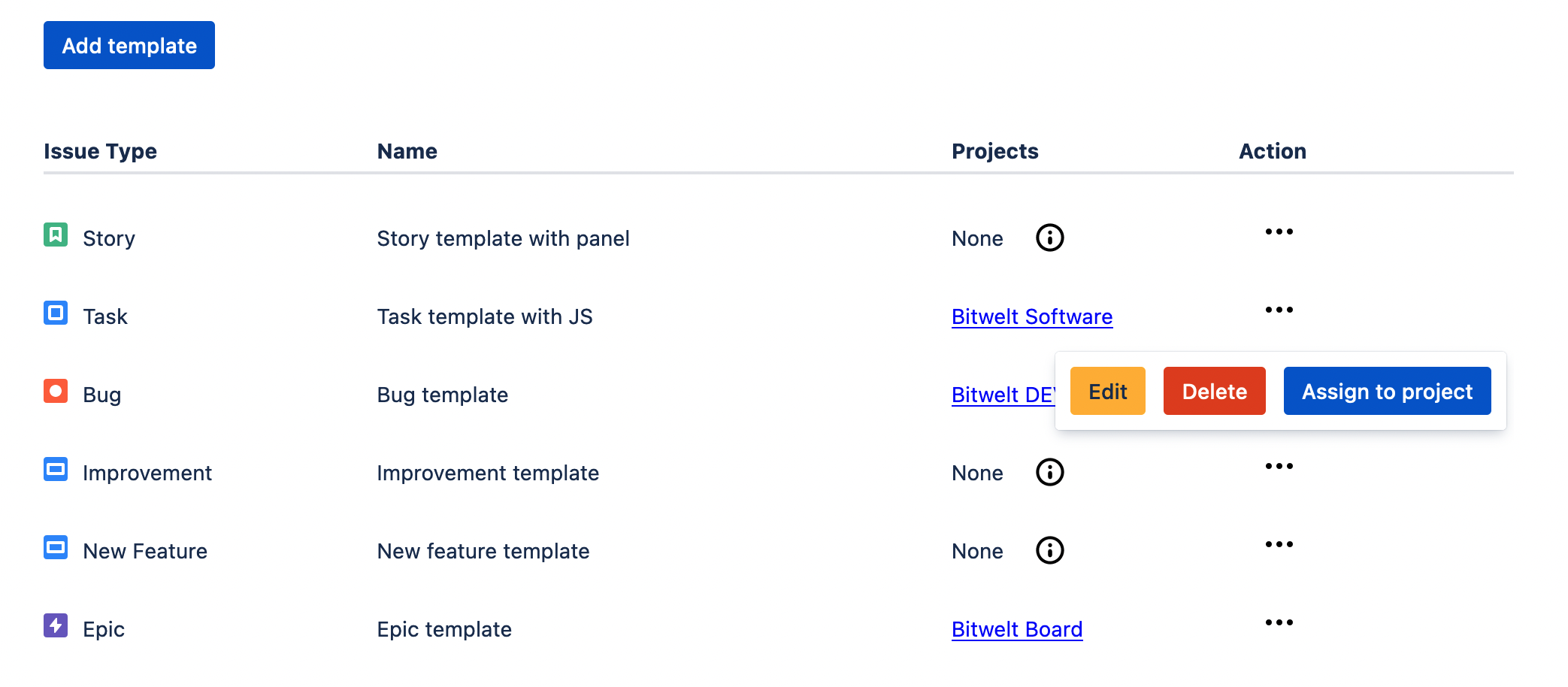
Assign to projects
2. On the next screen, you can enable to disable from a project.
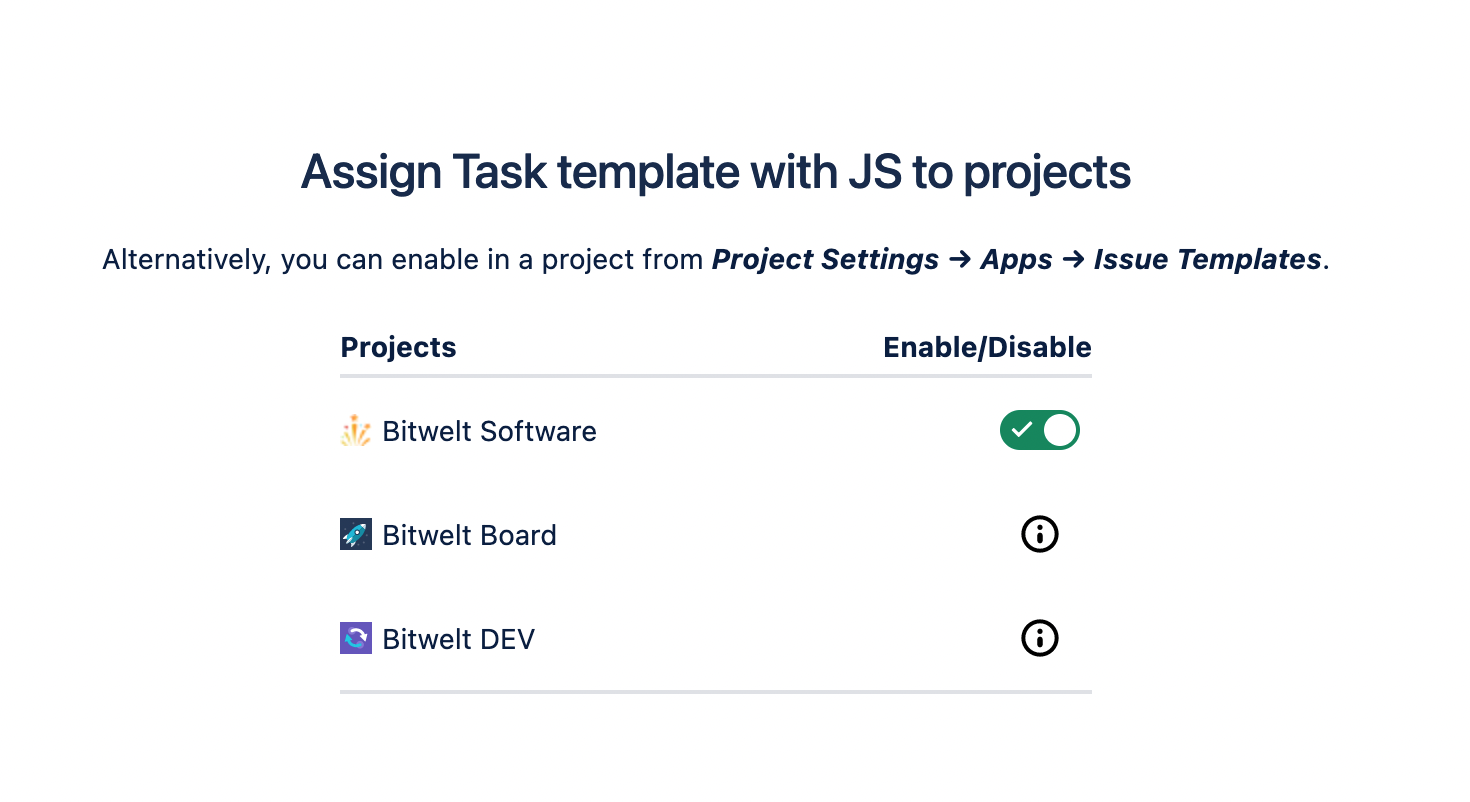
Enable or disable from projects
Alternatively, you can also enable a template from within a project. This is especially useful if you have only project admin but not Jira admin permissions.
In order to enable template within a project:
Go to Project Settings → Apps → Issue Templates
Find Global Templates and Action (…) on the right

Enable global templates in a project
Manage Global Templates
Jira admins can manage global templates from top menu Apps → Issue Templates. Use Action (…) to edit or delete the templates.