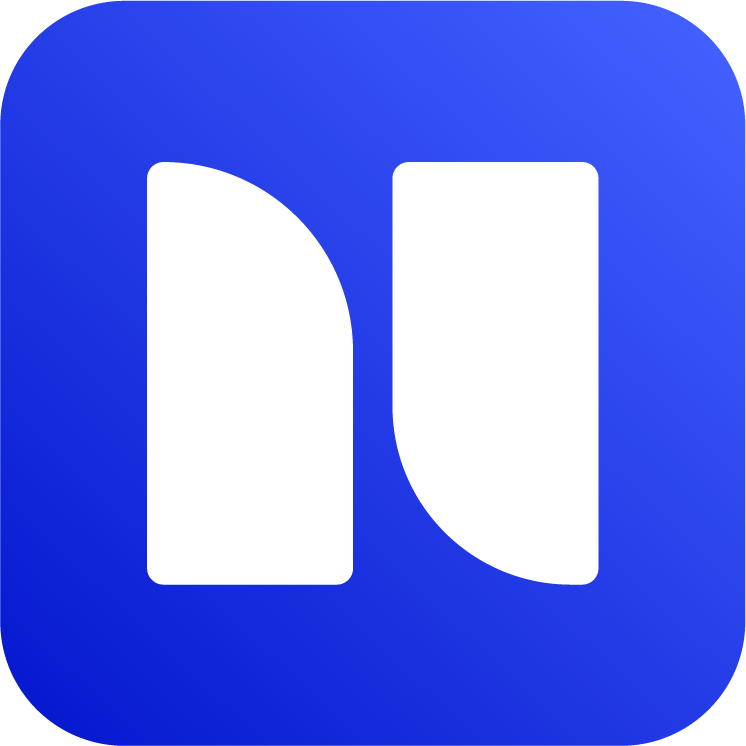Delete Labels in Jira
Delete a label
You can remove labels that are not needed anymore in your Jira environment. When you delete labels using this app, those labels will be completely removed from all associated issues.
If you just want to edit or merge the duplicate labels, please refer to this page Edit or Merge Labels in Jira instead.
To delete a label:
Go to Apps → Manage Labels.
Find the label and click a delete icon. A delete window will open.
Select all issues if you’d like to delete the label.
If you have a label that is used in too many issues, this operation might take a while.
To delete a label only in a project, go to Project → Manage Labels instead.
Bulk delete labels
To delete multiple labels:
Go to Apps → Manage Labels
Check the labels and click Delete. A window with list of issues will open, click Delete.
Select all issues if you’d like to delete the label.

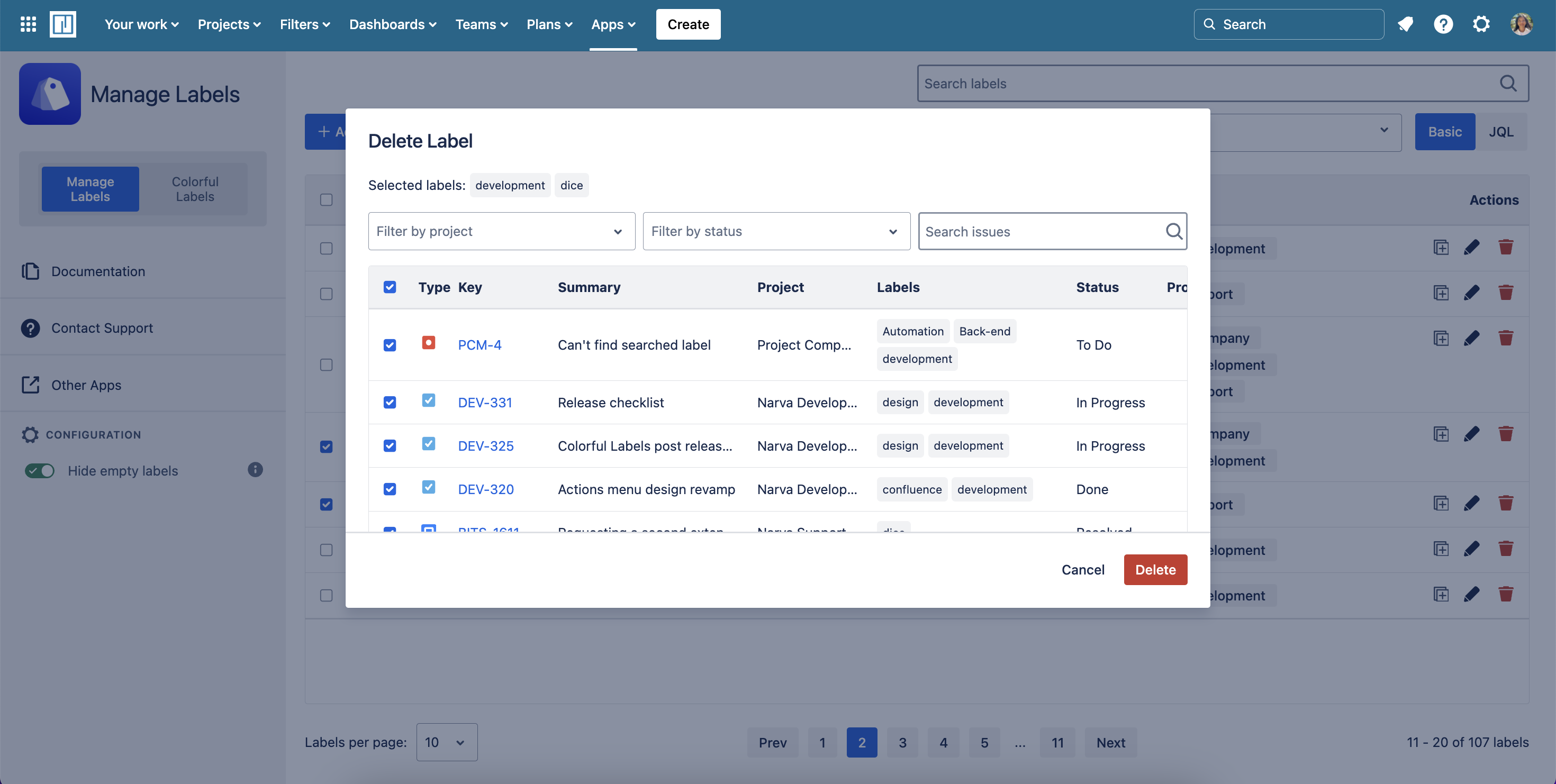
Select all issues to delete a label
Sometimes deleted labels are still suggested in label field, please refer to Known Issues & Limitations for workaround.